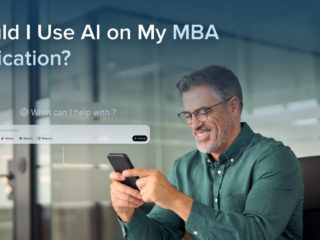| Getting your Trinity Audio player ready... |
One of the questions we hear most frequently from students who are beginning their GMAT prep is, “Are calculators allowed on the GMAT?” It seems that every test has a different position. The GRE provides an on-screen basic calculator for all math questions Conversely, the SAT and ACT both allow students to bring very sophisticated calculators to their tests. So, how about the GMAT? Calculator or no calculator?
In this article, we’ll answer all of your burning questions about using a calculator on the GMAT. We’ll look at which sections allow a calculator and the type of calculator that can be used.
Here are the topics we’ll cover:
- Can You Use a Calculator on the GMAT?
- The GMAT Tests Logic, Not Complex Math
- What Does the GMAT Calculator for the Data Insights Section Look Like?
- Can You Bring a Calculator to the GMAT?
- Never Use a Calculator for Quant Section Problems During Practice Tests
- A Final Note About Not Needing a Calculator for GMAT Quant
- Key Takeaways
- What’s Next?
Let’s start with the most important question of all:
Can You Use a Calculator on the GMAT?
Yes and no. The GMAT includes an on-screen calculator for the Data Insights section only. There is no GMAT calculator allowed during the Quantitative section. Thus, any needed calculations for Quant questions can be done using a wet-erase marker and pad, which are provided to you at the beginning of your exam. All of your calculations will be performed with the marker and pad. You may use the pad throughout the exam for all three sections. We’ll mention those again a little bit later.
KEY FACT:
The GMAT includes an on-screen calculator during the Data Insights section only. There is no GMAT calculator allowed during the Quant section.
Let’s discuss why this is not a score-eroding disaster-in-the-making.
The GMAT Tests Logic, Not Complex Math
Before you start to hyperventilate, we’ve got some good news for you: You don’t need a calculator for GMAT Quant!
Here’s why.
At its core, the Quantitative Reasoning section of the GMAT is a logic test. Sure, you’ll need to be able to perform basic calculations, such as multiplication and long division, during the Quant section. That’s when your trusty marker and pad will come in handy.
The makers of the GMAT–and, more importantly, the folks in admissions at business schools–aren’t trying to determine your skill level at performing calculations on a calculator. They want to know how effective you are at using knowledge and logic to reason your way through problems. So, a question that looks, on the surface, as if it involves complex math is in fact testing you on your ability to (1) analyze what is going on in the problem and (2) apply your knowledge of math concepts, principles, and logic to eliminate answer choices and arrive at the correct answer.
TTP PRO TIP:
The makers of the GMAT don’t care about your calculator skills. They want to know how effective you are at using knowledge and logic to reason your way through problems.
Consider the following example problem.
Example Question: Use Math Logic Instead of Messy Calculations
202 + 212 + 222 + 232 + 242 + 252 =
- 3,055
- 3,060
- 3,066
- 3,704
- 3,077
We don’t need to go through the long, tedious, and time-wasting process of squaring each number and then finding the sum. Instead, we can recognize that this is a question about units digits. If we’ve studied the key math rules tested on the GMAT, we can easily find the units digit of the sum. We square only the units digit of each number to determine the units digit of the sum.
⇒ The units digit of 20^2 is 0, since 0^2 = 0.
⇒ The units digit of 21^2 is 1, since 1^2 = 1.
⇒ The units digit of 22^2 is 4, since 2^2 = 4.
⇒ The units digit of 23^2 is 9, since 3^2 = 9.
⇒ The units digit of 24^2 is 6, since 4^2 = 16.
⇒ The units digit of 25^2 is 5, since 5^2 = 25.
With this, we need only to sum the units digits: 0 + 1 + 4 + 9 + 6 + 5 = 25. Thus, the units digit of the answer must be 5. We scan the answer choices, noting that the only choice with a units digit of 5 is choice A, so we are assured that the correct answer is A.
Now that you know you can’t use–and actually don’t need–a calculator for the Quant section of the GMAT, you may be wondering, what does the GMAT calculator for the Integrated Reasoning section look like?
What Does the GMAT Calculator for the Data Insights Section Look Like?
During the Data Insights (DI) section of the GMAT, you will see a calculator icon at the upper right corner of your computer screen. To reiterate, this button will not be present during any other section of the exam. When you click on the Calculator icon, a calculator will appear in the middle of your screen.
The Data Insights Calculator’s Functions
Like any standard calculator, the DI calculator features a number pad in the middle. The right side of the DI calculator features the standard column of four buttons to perform basic arithmetic functions (division, multiplication, subtraction, addition) as well as the equals button.
The lower left button is the On/Clear button, which allows you to clear the most recent entry you made.
Let’s look at the top row’s three leftmost buttons.
+/- : Changes the sign of the most recently-entered number
sqrt: Calculates the square root of the number you just entered.
%: Converts the most recently-entered number to its percent equivalent
The second row of the calculator contains memory functions. These buttons, from left to right, are:
MRC (Memory Recall): Displays the number currently stored in the memory.
M- (Memory Subtraction): Subtracts the number currently displayed on the screen from the number currently stored in the memory.
M+ (Memory Addition): Adds the number currently displayed on the screen to the number currently stored in the memory.
It is critical that you practice using the DI calculator before the exam. Keep in mind that while the memory functions may be useful when you’re performing calculations that require several steps, these functions also have the potential to cause confusion or, even worse, mistakes that you don’t notice. Imagine, for instance, that you forget to clear the memory after you finish a question, and then you add numbers to the memory that are related to a different question.
For test-takers who don’t have much experience using memory functions on a calculator, using the wet-erase pen and pad may be a safer bet.
TTP PRO TIP:
The Data Insights onscreen calculator can save you time, but it’s necessary to practice with the calculator before test day.
Can You Bring a Calculator to the GMAT?
This is a definite no-no. Bringing a calculator to the testing center is not allowed. If you attempt to use your own calculator at any point during the exam, you risk forfeiting your test, including your test fee.
KEY FACT:
Bringing a calculator to the GMAT testing center is not allowed.
Never Use a Calculator for Quant Section Problems During Practice Tests
Remember also that, since you can’t use a calculator on the Quantitative section of the GMAT, you absolutely should not use a calculator to answer Quant questions during practice tests. Doing anything on the Quantitative Reasoning sections of practice tests that you can’t do during your actual GMAT could produce artificially inflated Quantitative scores on your practice tests. Inflated section scores could give you a false sense of your readiness for test day, leading to disappointment when you sit for the real GMAT.
So, in order to properly assess your Quant strengths and weaknesses before test day and avoid “score shock,” never use a calculator during the Quantitative section of a GMAT practice test.
A Final Note About Not Needing a Calculator for GMAT Quant
Many students are nervous about having to complete the Quant section of the GMAT without access to a calculator. The reality is that GMAT Quant questions are specifically designed to be answerable without a calculator, and for the well-prepared test-taker, most Quant questions can be answered without a calculator in two minutes or less. In fact, using a calculator would, in many cases, slow down the process of answering a GMAT Quant question, since GMAT Quant tests the ability to use logic and apply mathematical concepts, not the ability to perform complicated calculations by hand. For those times when a little “elbow grease” is required, the provided wet-erase marker and pad should be all that you need.
KEY FACT:
GMAT Quant questions are specifically designed to be answerable without a calculator.
Key Takeaways
- You may use a calculator only in the Data Insights section of the GMAT.
- The DI onscreen calculator is a basic four-function calculator, and you are advised to practice using it before test day.
- The GMAT Quantitative Reasoning section’s questions are based on logic and reasoning. Thus, the use of a calculator is not necessary.
- You will be provided a wet-erase marker and pad at the test center for use during the entire exam, including the Quant section.
- Never use a calculator on the Quant section when you are taking practice exams.
What’s Next?
One reason for not using a calculator on the Quant section of practice exams is that you will not be able to assess your true strengths and weaknesses if you use one. Thus, to avoid “score shock,” never use a calculator during the Quantitative section of a GMAT practice test.
Happy studying!