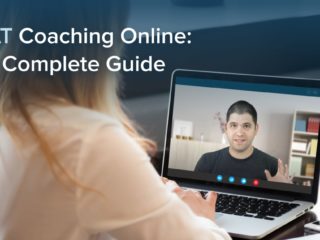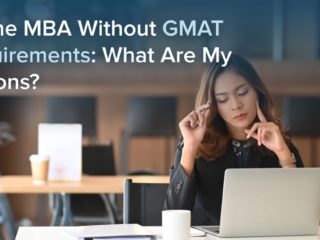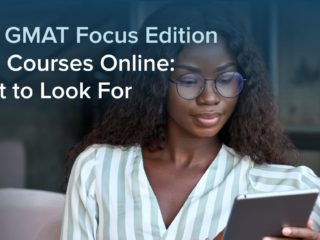| Getting your Trinity Audio player ready... |
The online GMAT currently offers two options for note-taking during the exam: a virtual GMAT online whiteboard and an erasable physical whiteboard, which you can purchase on your own before your exam.
The virtual whiteboard is accessible via the notepad icon at the top of your computer screen. It allows you to type text and draw shapes and lines. It provides a space on your computer screen to do any work you could do with traditional scratch paper. The physical GMAT exam whiteboard offers an experience very similar to that of using the pad and wet-erase marker provided during the in-person GMAT.
You have the option of using just a physical whiteboard, just the virtual whiteboard, or both during your online GMAT. So, how do you decide which option is right for you? In this article, we’ll review requirements and recommendations for the physical GMAT Online whiteboard. We’ll discuss the functionality and features of the virtual version, give you 7 tips for how and when to use each whiteboard type. We’ll also go over some pros and cons of using both GMAT whiteboards in tandem.
KEY FACT:
The online GMAT gives test takers the option of doing scratch work on just a physical whiteboard, just a virtual whiteboard, or both.
Here are the topics we’ll cover:
- Physical Whiteboard Requirements for the GMAT Online
- Functionality and Features of the Virtual Whiteboard
- Making a Plan of Action for Your Whiteboard Use
- Tip #1: Use a Large Monitor and External Mouse
- Tip #2: Stick With the Default Whiteboard Settings
- Tip #3: Avoid Constant Tool Switching
- Tip #4: Consider Typing Your Notes for Verbal Questions
- Tip #5: Try Shape Creation Tools for Diagrams
- Tip #6: Panning is Faster Than Erasing or Zooming
- Tip #7: Do What Works for You
- Key Takeaways
- What’s Next?
Before we get into best practices for your GMAT Online whiteboard use, let’s cover the basics of both whiteboard types, starting with the physical whiteboard.
Physical Whiteboard Requirements for the GMAT Online
For several years, students taking the GMAT Online have had the option of using an erasable physical whiteboard instead of, or in addition to, the GMAT digital whiteboard that was originally released with the online version of the GMAT. Test takers can use 1 erasable whiteboard that is no larger than 12×20 inches. They can also use up to 2 dry-erase markers and 1 whiteboard eraser. A double-sided whiteboard is permitted, but both sides must be completely blank. Grid lines, background colors, and other markings on the whiteboard are not permitted. Note also that a laminated dry-erase notepad and wet-erase markers like those provided at test centers during in-person GMATs are not allowed during the GMAT Online exam.
KEY FACT:
Know the GMAT-approved whiteboard specifications and the rules for whiteboard accessories.
Let’s look at the physical whiteboard rules.
Physical Whiteboard Requirements
Here are some examples of whiteboard sizes and supplies that are acceptable for the GMAT at-home whiteboard. If you’re wondering where to buy a GMAT whiteboard, these links will assist you.
11×14 Whiteboard
12×16 Whiteboard
Ultra-Thin Dry-Erase Marker
Block-Style Dry Eraser
We recommend that you select a whiteboard with thin framing or no framing. Thicker framing may make writing on the whiteboard, which will be placed flat on your desk, somewhat uncomfortable. Additionally, many test takers have found ultra-thin markers easier to write with than markers with thick tips. Since you will erase your work on your whiteboard numerous times during the test, opt for a larger block-style eraser. This will allow you to erase more notes in a shorter amount of time. You cannot use napkins or any implements other than a whiteboard eraser to erase your whiteboard. Additionally, you may not write on the whiteboard using pens, permanent markers, or anything but a dry-erase marker.
If you plan to use a physical whiteboard, you should purchase your supplies as soon as possible. You want to have plenty of time to practice with the whiteboard. Furthermore, you may find that the supplies you initially purchase are not quite right for your needs — perhaps you’d be more comfortable writing on a smaller surface or using a thicker marker. The last thing you want is to be scrambling to find appropriate supplies just days before your exam!
TTP PRO TIP:
Purchase your erasable whiteboard supplies as soon as possible, so you can have more time to practice with them.
We’ve covered the GMAT whiteboard dimensions and other requirements for the physical whiteboard. Let’s now take a look at some online whiteboard tool options.
Functionality and Features of the Virtual Whiteboard
Using the virtual whiteboard, a GMAT Online test taker can write out equations or notes and draw shapes and lines. Basically, you can do all of the same types of scratch work a test taker would do using a dry-erase pad. You can open and close the whiteboard at any time during the online GMAT by clicking on the notepad icon in the navigation bar at the top of the screen. With the whiteboard open, you can resize it and position it wherever you want on your screen as you work, so you can view just the whiteboard or both the whiteboard and a GMAT question side-by-side.
The Virtual Whiteboard’s Tools
Here’s a summary of the most important tools in the virtual whiteboard.
- Pan: The “pan” icon resembles a basic compass rose, with arrows pointing in the cardinal directions. Use this to drag the whiteboard surface (which is endless) with your mouse, so you can view and work on different parts of the whiteboard.
- Text Box: When you click on the symbol for text [Aa], a white text box will pop up on your whiteboard. This allows you to type inside it using your keyboard. You can expand the text box by dragging the corners of it horizontally using your mouse and pressing “enter” to expand the box vertically. Note that you CANNOT cut and paste parts of a GMAT question into a text box.
- Pen: Clicking on the pencil icon turns your mouse into a pen. This allows you to draw shapes and lines or write out letters and numbers without using your keyboard.
- Line: Create straight lines at any angle.
- Circle / Rectangle / Free Shape: These three, separate functions allow you to — you guessed it — create circles, boxes or grids, and free-form shapes or polygons, without using the pen.
- Undo: Undo your last action with the undo arrow. This function works even if you’ve cleared the whiteboard (as long as Clear was your last action). However, the Undo function does not undo moving the whiteboard surface using the “Pan” function. If you panned to a different whiteboard area, hitting “Undo” will not snap the whiteboard back to its previous position.
- Redo: Bring back the last thing you deleted or undid using the Redo arrow.
- Clear: Make the entire whiteboard blank again. Note that clearing the board maintains your settings (font size, line thickness, etc.).
Let’s now consider when to use the virtual and physical whiteboards during the online GMAT.
Making a Plan of Action for Your Whiteboard Use
Some test takers have found the virtual whiteboard cumbersome to use. A physical whiteboard may feel more comfortable for note-taking and scratch work during your online GMAT. However, although the virtual whiteboard is not a perfect tool for tasks such as performing calculations and crossing off answer choices, you may find it quite useful for certain types of questions. For instance, some students find that, for note-taking during the verbal section, typing on the virtual whiteboard is quicker and neater than taking notes with a marker on a physical whiteboard.
The point is, even if you have taken the in-person GMAT before and are somewhat accustomed to doing scratch work with a wet-erase marker and pad, you shouldn’t immediately rule out any use of the virtual whiteboard. Each note-taking method has its weaknesses and strengths. Even if you end up preferring one over the other, there is no reason not to take full advantage of the flexibility that the online GMAT offers and explore all of your options. You want to make an informed decision about what works best for your note-taking style.
Practice with Both Whiteboard Options
So, it’s important that you test each option to figure out what you’re most comfortable with. In fact, you should test out the whiteboard options for specific question types to see whether your note-taking is more efficient with a particular whiteboard. Of course, if you choose to use both types of whiteboards, you’ll want to map out a strategy beforehand. You’ll want to decide which types of questions you’ll do on each whiteboard. Note that the virtual whiteboard is available for use with all 6 official GMAT practice exams from mba.com.
Overall, a physical whiteboard will likely feel most comfortable for the majority of your scratch work during your online GMAT. You should purchase one as soon as you decide you’ll be taking the online GMAT and begin practicing with it (the marker takes some getting used to). Don’t assume that you will be perfectly comfortable using a dry-erase board and that the virtual whiteboard is the only one that requires a bit of practice.
TTP PRO TIP:
A physical whiteboard will likely feel most comfortable for the majority of your scratch work. Be sure to test out the virtual whiteboard for various question types before you rule out using it.
While how and when you use either whiteboard is largely a matter of personal preference, some best practices have emerged as more and more students have taken the online GMAT. So, let’s get into our 7 tips for effective GMAT whiteboard practice during the online GMAT.
Tip #1: Use a Large Monitor and External Mouse
This advice goes for taking the online GMAT in general. But if you’re planning to use the virtual whiteboard in any capacity during your exam, a large monitor and an external mouse will be invaluable.
A large monitor provides you with more usable space for the virtual whiteboard. If possible, take your exam using a computer with a high-resolution or HD monitor that is 20 inches or larger. A desktop computer will likely be easiest, but if you need to use a laptop for your exam, use one that has a screen that is at least 15 inches (preferably larger). Under no circumstances are you allowed to use two monitors during your GMAT. Also, note that you may not use an external monitor if you use a laptop for your exam.
Furthermore, if you’re using a laptop with touchscreen functionality, you won’t be able to use the touchscreen for the whiteboard. That means no using your finger or a stylus to draw shapes on the whiteboard. All of your access to the virtual whiteboard will be through your keyboard and mouse. Luckily, you can use an external mouse (wireless or wired) with a laptop, and we recommend you do so; a trackpad mouse is not a practical way to navigate the exam, much less the virtual whiteboard.
TTP PRO TIP:
A 20-inch or larger computer screen and an external mouse will provide more usable space and easier navigation on the virtual whiteboard.
Note that if you plan on using the Pen tool in the virtual whiteboard, you may want to set your mouse speed slightly slower than the normal setting. This may provide you with greater pen control. Test out different speeds so you can see what feels most natural for you and allows you the greatest precision.
Tip #2: Stick With the Default Whiteboard Settings
Numerous “aesthetic” options within the virtual GMAT Online whiteboard can become very distracting. In fact, except for the Eraser tool, the default settings in the virtual whiteboard are perfectly acceptable for scratch work. Making your virtual whiteboard “ultra-customized” won’t give you any special advantage and may slow your workflow. So, do what you need to do to make your notes easily readable and the whiteboard tools more user-friendly for you, but keep it simple. There are no magical settings that will turn the virtual whiteboard into an extension of your brain. You won’t get a return on the investment of time you’ll make switching fonts or changing the fill color.
Furthermore, since you will probably rely on the physical whiteboard for most of the exam and use the virtual whiteboard only for a few specific types of questions, many of the online settings won’t pertain to your scratch work. So, unless you find the defaults difficult to work with, your best bet is to ignore the settings for the most part and save yourself the time you would spend tweaking them.
Making your virtual whiteboard ‘ultra-customized’ won’t give you any special advantage and could end up slowing your workflow.
If you are truly particular about certain settings, you should configure them at the start of your exam. Then, you can concentrate on more important things (such as getting correct answers to tough questions) for the rest of your exam.
Consider Configuring These Online Whiteboard Options
Some options you may decide to configure at the start of your GMAT include:
- Eraser: Unfortunately, the eraser does not default to the largest setting, but if you use the eraser at all, that is the setting you’ll need.
- Type: You have several options to choose from when it comes to font size and type. The whiteboard defaults to Helvetica 18px, which is about a 13.5-point font.
- Pen: The pen ranges from razor-thin to highlighter-thick. The default setting is the second-to-thinnest, which should be readable on most screens. The settings at either extreme seem pretty impractical.
- Stroke: This is the text color, which applies to both typed and pen-written text. The default is black, but you can choose from a rainbow of colors.
- Line: Again, the line sizes range from pencil-thin to Sharpie-thick. The default setting (second to thinnest) seems practical for most, if not all, purposes.
- Fill: This is the color that appears inside shapes. The default is white.
- Background: The default background of the whiteboard is gray. Note that if you change your background color to white, you’ll also want to change your fill color from white.
Remember, you want your note-taking to be as legible, organized, and clutter-free as possible. Moreover, you want to get your notes down quickly. So, don’t feel obligated to use a variety of lines, arrows, text, and colors just because the virtual whiteboard offers those bells and whistles. A busy notepad is a confusing one!
TTP PRO TIP:
If you must make any adjustments to the default whiteboard settings, “set ‘em and forget ‘em” at the start of your exam.
Tip #3: Avoid Constant Tool Switching
The fewer whiteboard tools (or whiteboards) you need to solve a problem, the quicker you’ll probably get that problem solved. You want the note-taking process to be as seamless as possible so you can focus on the problem in front of you. Switching back and forth unnecessarily between tools as you’re taking notes not only adds seconds to your time but also interrupts the flow of your thinking.
Of course, sometimes you’ll need to use more than one tool when doing scratch work for a particular problem. If you’re using the virtual whiteboard for certain coordinate geometry problems, for instance, you might use the Free Shape tool to sketch the shape, and then use the Pen tool for the algebra. So, no one is saying you must use only one tool for each GMAT problem you solve. The point is to not switch between tools so often that doing so becomes a distraction.
With that in mind, if you find that you need to use multiple tools to do scratch work for a certain type of problem, perhaps the virtual whiteboard is not the best option for solving that problem, and you should do your scratch work for questions of that type on the physical whiteboard alone. Just remember, these sorts of judgment calls are definitely ones that you want to work through before test day. You want your plan of action to be firmly in place.
TTP PRO TIP:
If you need to use more than 1 or 2 virtual whiteboard tools to do scratch work for a certain type of problem, try doing scratch work for questions of that type on a physical whiteboard instead.
Tip #4: Consider Typing Your Notes for Verbal Questions
If you are a reasonably fast typist, typing will likely be a more efficient and more organized way for you to write notes for Verbal questions than using an erasable marker on a physical whiteboard. In fact, you could consider the ability to type notes an advantage of taking the online GMAT as opposed to the in-person exam. After all, writing Verbal notes by hand using a wet-erase marker on a pad, as test takers must do for the in-person GMAT, can eat up time and can be messy. So, even if you plan to do all of your Quant scratch work using a physical whiteboard, consider incorporating the virtual whiteboard into your note-taking strategy for the Verbal section.
TTP PRO TIP:
If you are even a reasonably fast typist, using the virtual whiteboard to type your notes for Verbal questions could save you valuable time and eliminate the problem of messy handwriting.
Tip #5: Try Shape Creation Tools for Diagrams
You’ll soon realize when practicing with the virtual whiteboard that shape creation is relatively fast, easy, and precise using the Rectangle, Circle, and Free-form tools, particularly for creating grids and Venn diagrams.
Practice creating grids and diagrams with all three shape-creation tools to see whether they will be a better option for you than drawing shapes and diagrams on a physical whiteboard. In particular, the Free Form tool may take some getting used to because you must remember to click your mouse to create a corner of your shape. In other words, the line that forms the side of a free-form shape will “follow” your cursor until you click the line into place. With the Rectangle and Circle tools, though, you simply need to drag your shape to the appropriate size and release.
If using the virtual shape creation tools feels unnatural to you even after some practice, don’t force it. You’re not going to miss out on a “secret weapon.” The online tools are beneficial only if they are beneficial for you. If you simply work more quickly with a marker and physical whiteboard, then working that way during your GMAT will be to your advantage.. Do what works for you.
TTP PRO TIP:
The shape creation tools in the virtual whiteboard are particularly useful for creating grids and Venn diagrams. However, be sure to practice with these tools before you decide to use them on test day.
Tip #6: Panning is Faster Than Erasing or Zooming
There are some features of the virtual whiteboard that are redundant at best and time-draining at worst. Two such features are the Eraser and Zoom In/Out.
The Eraser Tool
The Eraser tool, which turns your mouse into an eraser, is inexact in comparison to the Undo and Clear functions, which serve the same basic purpose as the Eraser. With Undo and Clear, you know precisely what you’re going to delete, but using the Eraser can be something of an art form. Do you really have the luxury of perfecting such an art? What is the ideal eraser size for the area you want to erase? How fast can you move your mouse back and forth without accidentally erasing a number or notation you need? The GMAT clock doesn’t wait for you to figure these things out.
Using the Eraser is generally slower than simply undoing your previous actions or panning to a clean section of the whiteboard. Furthermore, if you’re erasing often, you’ll eat up precious seconds by switching back and forth between different tools. As we previously discussed, constant tool switching can be a time-killer and make your work on the virtual whiteboard feel disorganized.
If you absolutely must erase something — say, a diagram or a series of shapes — but don’t want to clear your entire whiteboard, the thickest eraser setting seems to be the best option. Even using the largest eraser, however, is far more time-consuming than simply panning to a blank portion of the virtual whiteboard to continue your work. The virtual whiteboard is “infinite,” so you don’t have to worry about panning so far that you run out of blank space.
The Zoom Tool
As for the Zoom tool, the standard icons of a magnifying glass with either a plus or minus sign allow you to increase or decrease your field of view. At first, this might seem like a useful feature if you want to focus on just one portion of the whiteboard. However, why not simply use the Pan tool to move nonessential notes out of view? Panning gives you more control over your field of view and is quicker than repeatedly clicking the Zoom buttons. Plus, there is no percentage indicator to let you know how much you’ve zoomed in or out (in other words, how much you’ll need to backtrack to return to the standard view).
If you’re really concerned about panning around so much that you’ll lose track of where your notes for a problem started, quickly type your initials or the word “TOP” in the upper left-hand corner of the virtual whiteboard before you start your note-taking. That way, you’ll know that when that mark is back in position, you’re back where you started.
TTP PRO TIP:
Panning within the virtual whiteboard is faster and gives you more control than using the Eraser or Zoom tool.
Tip #7: Do What Works for You
Just as there is no one-size-fits-all approach to note-taking during the in-person GMAT, there is no one-size-fits-all approach for whiteboard use during the GMAT Online. Using either or both GMAT Online whiteboard options efficiently is all about what works for you. You might find the virtual whiteboard indispensable, while other test takers find it infuriating. So, why take any tool off the table without testing it out for yourself first?
If you’re consumed with learning GMAT content and concepts and feel overwhelmed by the prospect of having to test and practice a variety of whiteboard strategies, remember that you always have the option to ignore the virtual whiteboard entirely and use a physical whiteboard for all of your scratch work. If you choose to go that route, your note-taking experience will probably be very similar to what it would be if you were taking the GMAT at a test center. Nothing wrong with that!
Key Takeaways
In this article, we took a deep dive into the ins and outs of the approved whiteboard options for the GMAT Online.
- You have the option of using a physical whiteboard, an online whiteboard, or both.
- The GMAT Online whiteboard size maximum is 12 X 20 inches. You must use dry-erase markers and a whiteboard eraser.
- The virtual whiteboard can be accessed on the GMAT testing platform. It has a wide variety of options.
- It is a good idea to practice with both of the whiteboards so you can decide which works for you.
What’s Next?
If you’re still unsure if you would do better taking the GMAT at a test center or online, read our article that shows you the pros and cons of each.